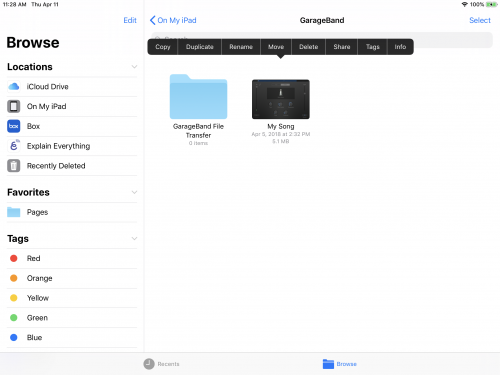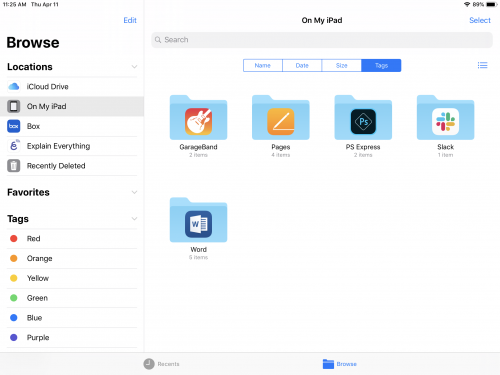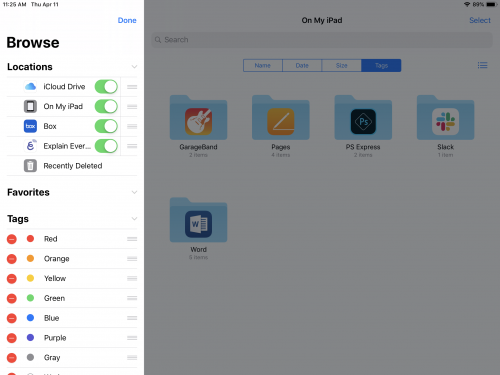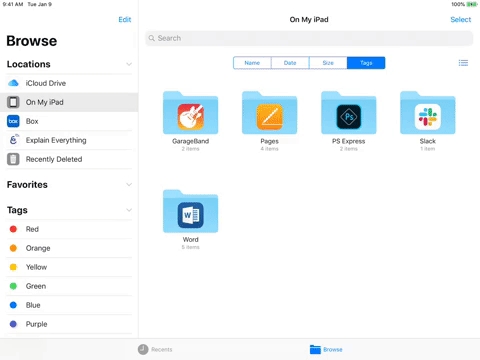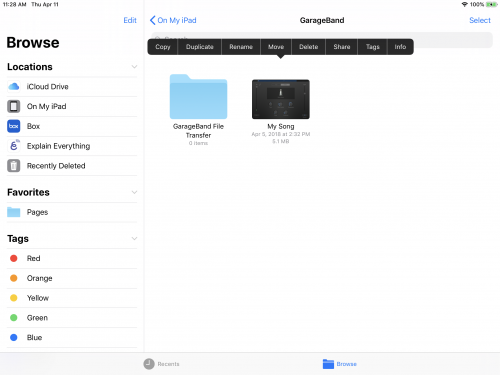File Storage
Note: This applies to technology kits issued fall 2018 through spring 2022. Changes were made to the Digital Flagship initiative after spring 2022.
With an iPad, possibly a laptop or desktop computer and likely a smartphone, you have a lot of locations where you could save your files. There are two types of storage to consider: local storage and cloud storage.
- Local storage is the space available directly on a device, like your iPad. You don’t need an internet connection to access files saved there, but you must have your device with you if you want to access the files.
- Cloud storage is an online location where files are saved. You can access them on any device, but that device needs to be connected to the internet.
We recommend using a cloud storage service like OneDrive during your time at Ohio State so that you have access to your files at any time, but how you choose to save and store your files is up to you.
Using the Files App
The Files app on your iPad helps you navigate any files you’ve saved. The strength of this app is making cloud storage and local storage visible in one place.
- Tap on the Files app on the home screen to open it. Notice two tabs at the bottom: 'Recents' and 'Browse'. Tap 'Browse'.
- Files are sorted by their location. Cloud storage is sorted by service, and local storage is called “On My iPad.”
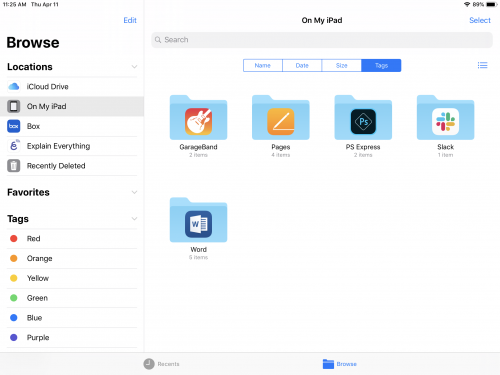
- Tap “Edit” to sync a cloud service to your iPad. You’ll be prompted to log into the service. Don’t see a cloud service you use in the Locations list? Make sure you have the cloud service app downloaded to your iPad.
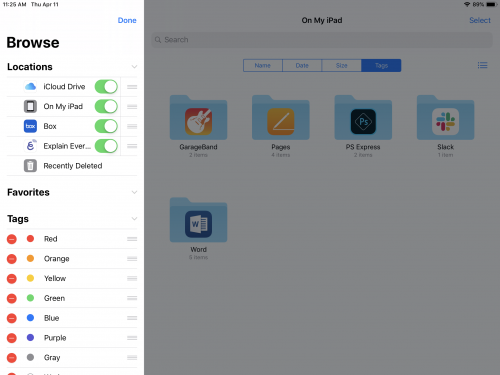
- Press and hold a folder and drag it to Favorites for easy access. Note that you can only store folders in Favorites.
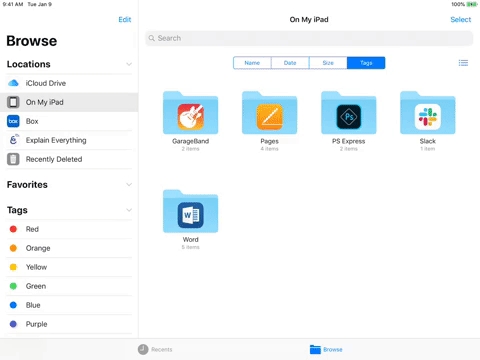
- Tap and hold a file until the activity bar appears. You can copy, duplicate, rename and more to edit or organize your files. Pro tip: use the colored tags to easily sort and locate related files.