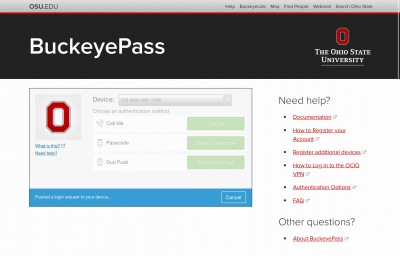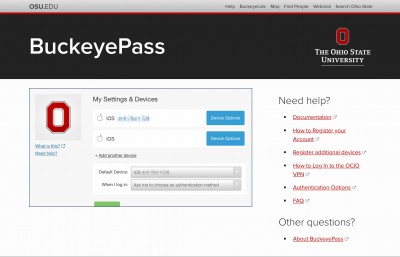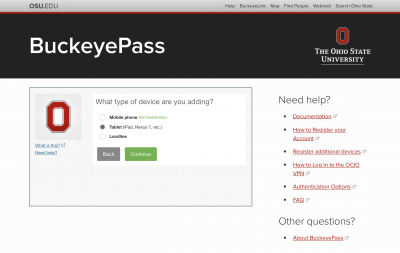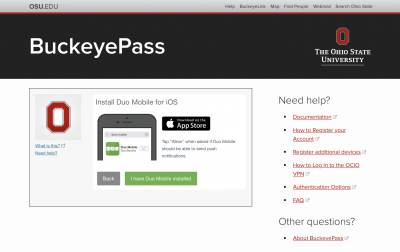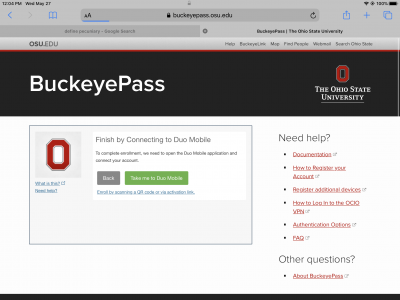Duo
As an added layer of security, some university systems require you to confirm your identify through an app called Duo. We recommend downloading the Duo Mobile app and registering it with as many devices as you carry around. Who knows when your phone will lose charge or break?
How to Use Duo on your iPad
Although Duo should already be downloaded on your iPad, you need to register your device before you can use it to log in to university systems.
Note: you must have the device you’ve already registered with Duo with you to register a second device. This is probably your phone.
- Go to buckeyepass.osu.edu in a web browser, like Safari or Chrome
- Tap the red “Register/Manage Devices” button in the upper right corner and log in using your Ohio State account credentials
- Authenticate using the device you’ve already registered (most likely, your phone)
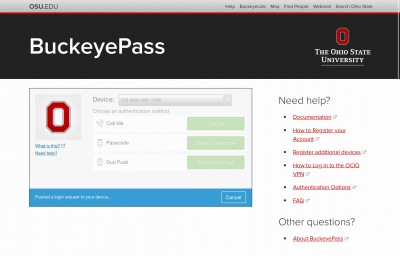
- Tap “+Add another device”; it’s a pretty small link that displays beneath your phone number
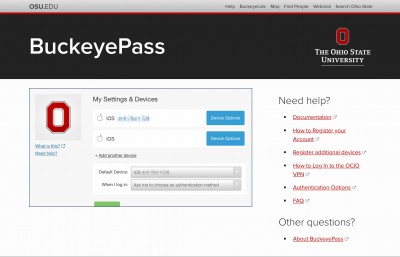
- Select “Tablet” and then tap “Continue”
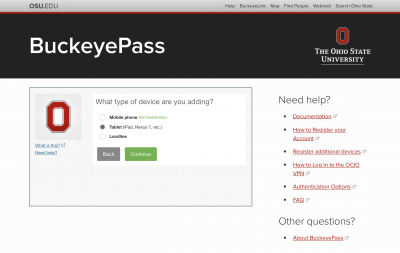
- Tap “I have Duo Mobile installed”
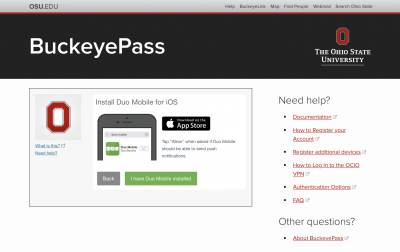
- Tap “Take me to Duo Mobile”
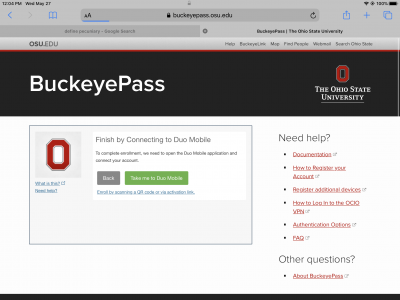
Your iPad is now registered! Now, select iOS in the dropdown menu if you need to send a Duo push to your iPad or use the code displayed in the app to authenticate.
Resources to Remember
- Download Duo Mobile for iOS and Android
- Information on Duo/BuckeyePass
- BuckeyePass – Adding a Device
- BuckeyePass FAQ
- BuckeyePass Documentation