Digital Flagship
Digital Flagship was a comprehensive, university-wide digital learning initiative to support educational innovation for students and economic development opportunities for the community.
This student success initiative existed from 2018 to 2023 to blend learning technology throughout the university experience and increase student engagement and learning transformation — both inside and outside the classroom.
Legacy information about student technology kits and programs that developed out of this initiative can be found below.
Looking for device recommendations or technology loans? Visit the Get Tech Ready page.
Current Participant Resources:
Program Goals and Accomplishments

Technology
Digital Flagship provided free technology kits to all incoming undergraduates from fall 2018 to spring 2022. The kits included an iPad, Keyboard, Apple Pencil, AppleCare+, and a suite of apps for learning, productivity and creativity. In AU21 more than 85% of undergraduate students had access to common technology through the program.

Swift Coding and App Development Certification
The Swift Coding and App Development course provides the foundational knowledge to code effectively and build a great app, with no prior coding experience required. The self-paced online curriculum is divided into three modules that lead to coding and app development certificates from Ohio State and prepare learners for Apple’s Swift Coding certification test.
More than 4,000 students, faculty, staff, alumni and members of the general public have enrolled in the program throughout its lifetime.
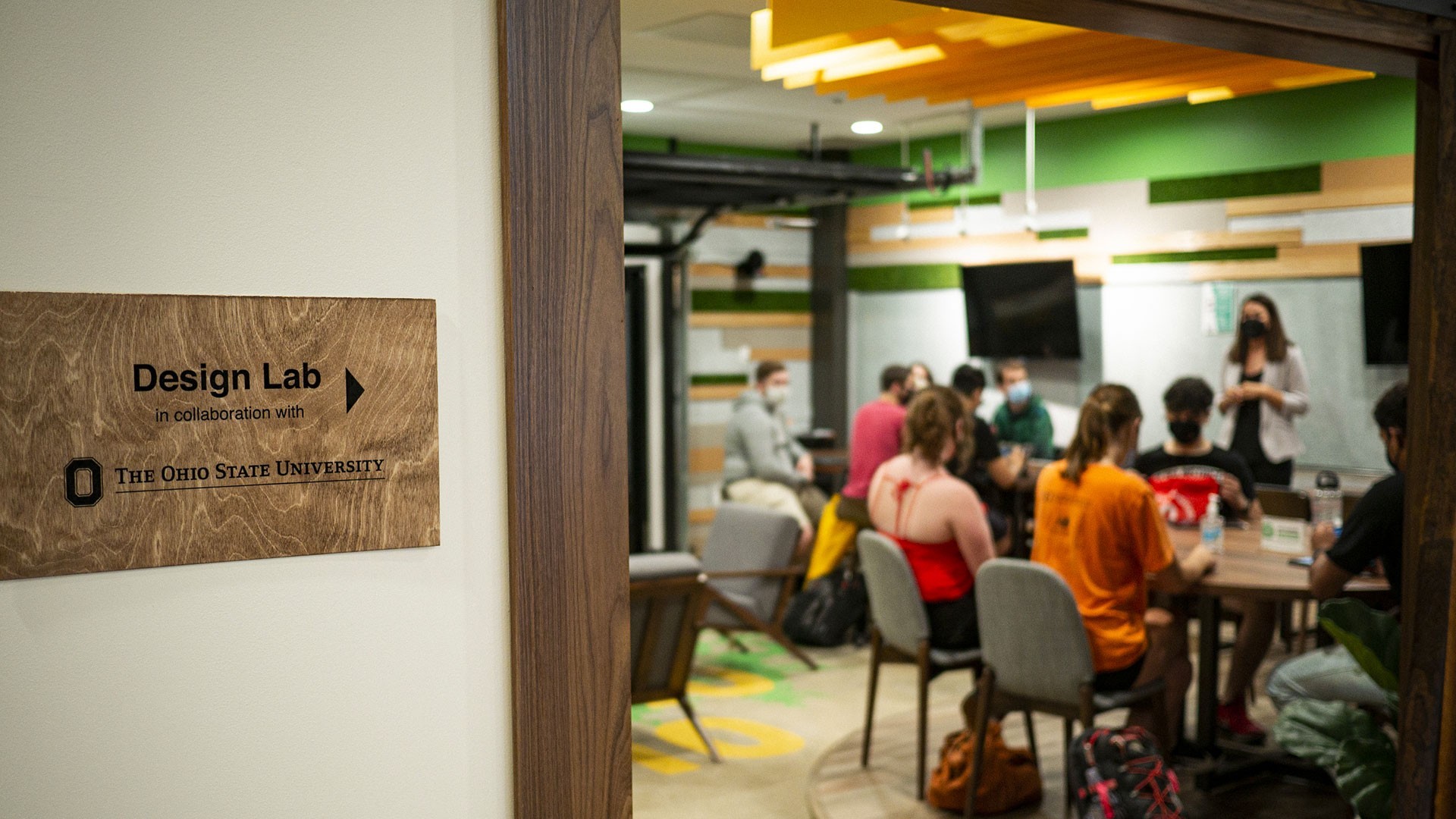
Design Lab and Community Engagement
Digital Flagship expanded the programming outreach previously offered via the Mobile Design Lab, a 34-foot classroom on wheels that engaged with over 7,300 participants during the first year of operation, by developing a permanent Design Lab within the COhatch Gateway location, a co-working space for individuals across the workforce. Events in the space began in August 2021. The space hosts programming including student coding courses, hack-a-thons, pitch nights, start-up gatherings and app development partnerships with local businesses.
Ohio State: Wellness App
The Wellness app, developed as part of Digital Flagship, is available for both Android and iOS devices. Students can also access the app features through their existing Ohio State mobile app.
The app includes both proactive resources like tailored blog content written with the college experience in mind, a Wellness Plan tool, and goal tracking as well as clear instructions for getting support and accessing mental health and well-being resources at all Ohio State campuses.
The Wellness app continues to grow and adapt to serve the needs of our students – from streamlined COVID-19 information to timely resources for understanding and discussing racism and inequality.
